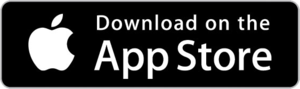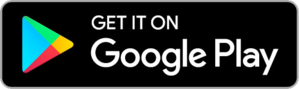Software Updates Podcast Demo
CURRENT FIRMWARE VERSION: 2.50
Current iOS Mobile App Version: 3.0
Current Android Mobile App Version: 3.1
SO WHAT'S NEW?
Amazon Music sync speed is now 2x faster!
General stability improvements and bug fixes.
HOW TO INSTALL
1. Install iOS or Android app version 3.0
2. Connect your Mighty to the app and to WiFi.
3. You will receive a prompt to install firmware version 2.5. If you do not receive a prompt, go to the Home screen, tap the three bars to expose the Settings menu, and tap "Software Update".
4. Follow the on-screen instructions to install firmware version 2.5.
If you’re unable to install the updated app or firmware, email us at heyo@bemighty.com and we’ll follow-up within one business day.
PREVIOUS FIRMWARE RELEASE: 2.30
SO WHAT'S NEW?
All Mighty players now work with Amazon Music Unlimited and Amazon Prime Music!
Amazon Music Unlimited gives you access to 50 million tracks for a low monthly fee. Prime Music gives you access to 2 million top tracks and is free for Amazon Prime members. More information at www.amazonmusic.com.
Spotify users have no fear, Mighty still works with Spotify too!
HOW TO INSTALL
1. Install iOS or Android app version 3.0
2. Connect your Mighty to the app and to WiFi.
3. You will receive a prompt to install firmware version 2.3. If you do not receive a prompt, go to the Home screen, tap the three bars to expose the Settings menu, and tap "Software Update".
4. Follow the on-screen instructions to install firmware version 2.3.
If you’re unable to install the updated app or firmware, email us at heyo@bemighty.com and we’ll follow-up within one business day.
HOW TO SWITCH MUSIC SERVICES
1. Once the new firmware is installed, go to the Home screen, tap the three bars to expose the Settings menu, and tap "Switch Music Service".

2. Select Amazon Music and follow the on-screen instructions to sign into your Amazon Music account. If you're using Prime Music, sign into your regular Amazon account
3. Sync some playlists and take your Mighty for a go!

Mighty works with one music service at a time. If you switch music services, all previously synced playlists will be removed.
KNOWN ISSUES
1. No more than 100 playlists can be displayed on the Home screen. Playlists are displayed alphabetically, so this issue is more likely to affect playlists that start with a letter that's late in the alphabet. As a workaround, you can add a "0" to the beginning of the playlist name if you want it to be displayed. We're working to resolve this issue.
2. Playlists with more than 300 tracks may not sync in full. As a workaround, you can split the individual playlist into multiple playlists, each with fewer than 300 tracks. We're working to resolve this issue.
If you have any questions about the update process, please visit our Support Center or email us at heyo@bemighty.com. We’re here to help.
PREVIOUS FIRMWARE RELEASE: 1.98
Previous iOS Mobile App Version: 2.15
Previous Android Mobile App Version: 2.22
SO WHAT'S NEW?
Improved connectivity with Bluetooth accessories, including Plantronics and Jabra. Bug fixes related to Spotify authorization and LED indication.
Users updating from software versions lower than 1.94 will need to re-pair their Bluetooth accessories. This is necessary due to the improvements that have been made to Bluetooth connectivity. Users updating from any software version lower than 1.0 will also need to re-sync their playlists.
HOW TO INSTALL
Plug your Mighty into a charger, connect it to the app and give it a WiFi connection, then follow the on-screen prompts. If you don’t receive a prompt, navigate to the Home tab and click the hamburger menu (top left). Then click “Software Update”. You should be updating to firmware version 1.94 or 1.96. Those firmware versions have the same fuctionality but work on slightly different versions of the Mighty player.
If you have any questions about the update process, please visit our Support Center or email us at heyo@bemighty.com. We’re here to help.
PREVIOUS RELEASE: 1.94 / 1.96
Previous iOS Mobile App Version: 2.8
Previous Android Mobile App Version: 2.22
We recommend updating Mighty's firmware and the mobile app at the same time for an optimal experience.
SO WHAT'S NEW?
Brand New Mobile App
We fully re-developed and re-designed the Mighty Audio mobile app for a more functional and intuitive user experience.
1. Updated design that makes it easier to find what you’re looking for.
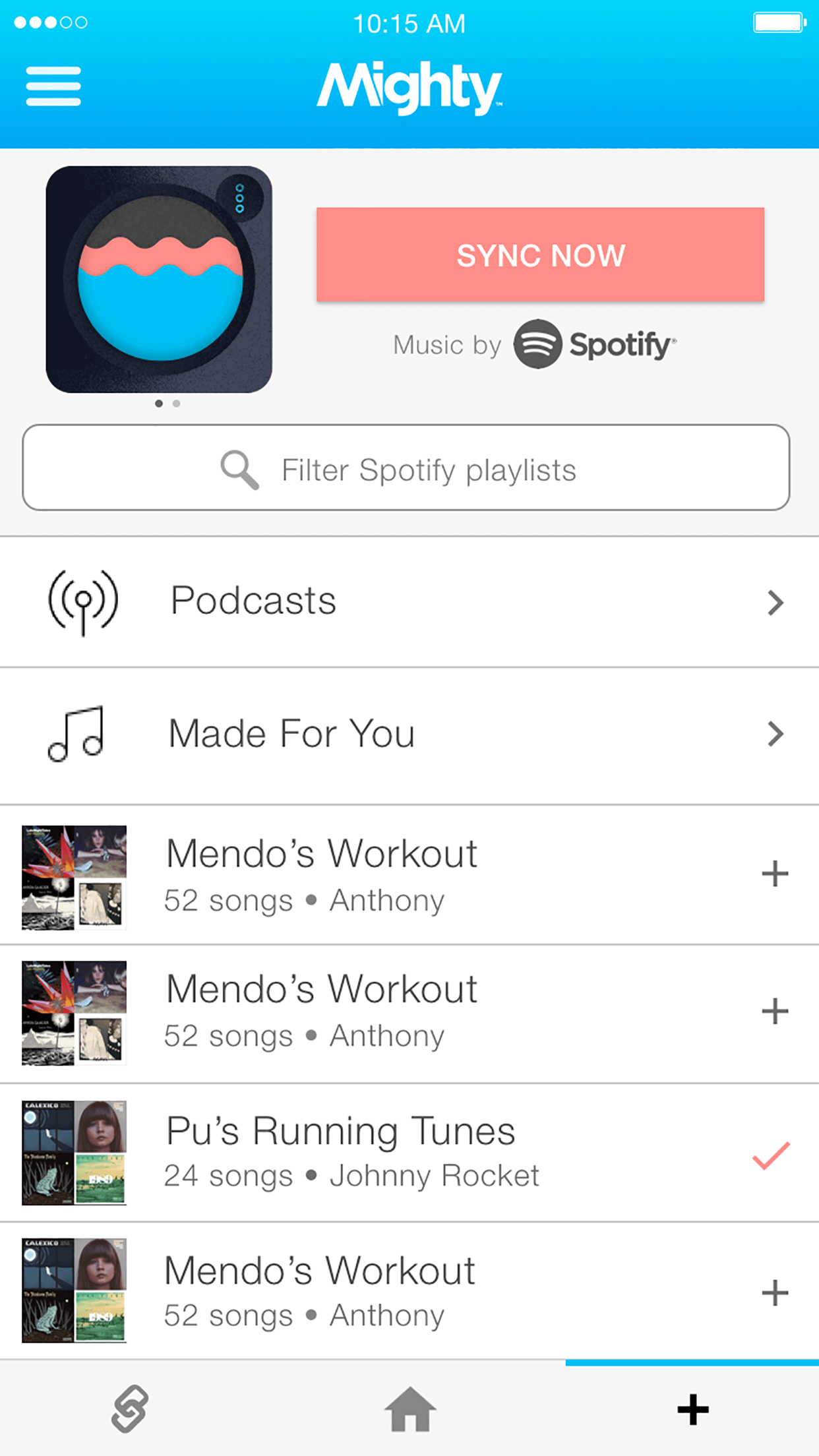
2. Key functions moved to bottom navigation: Connections, Home, and Browse.
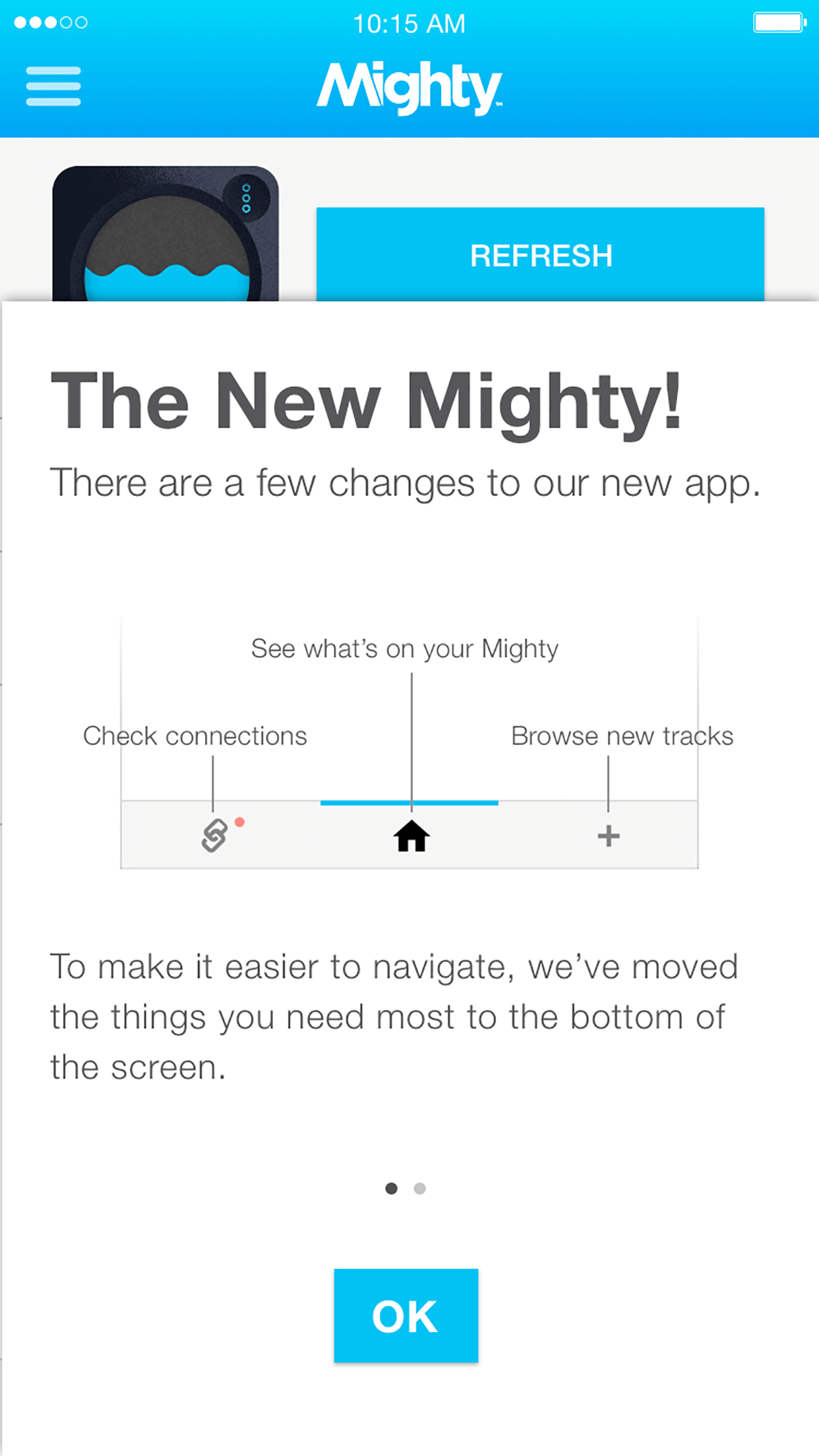
3. Settings moved to a hamburger menu in the upper left.
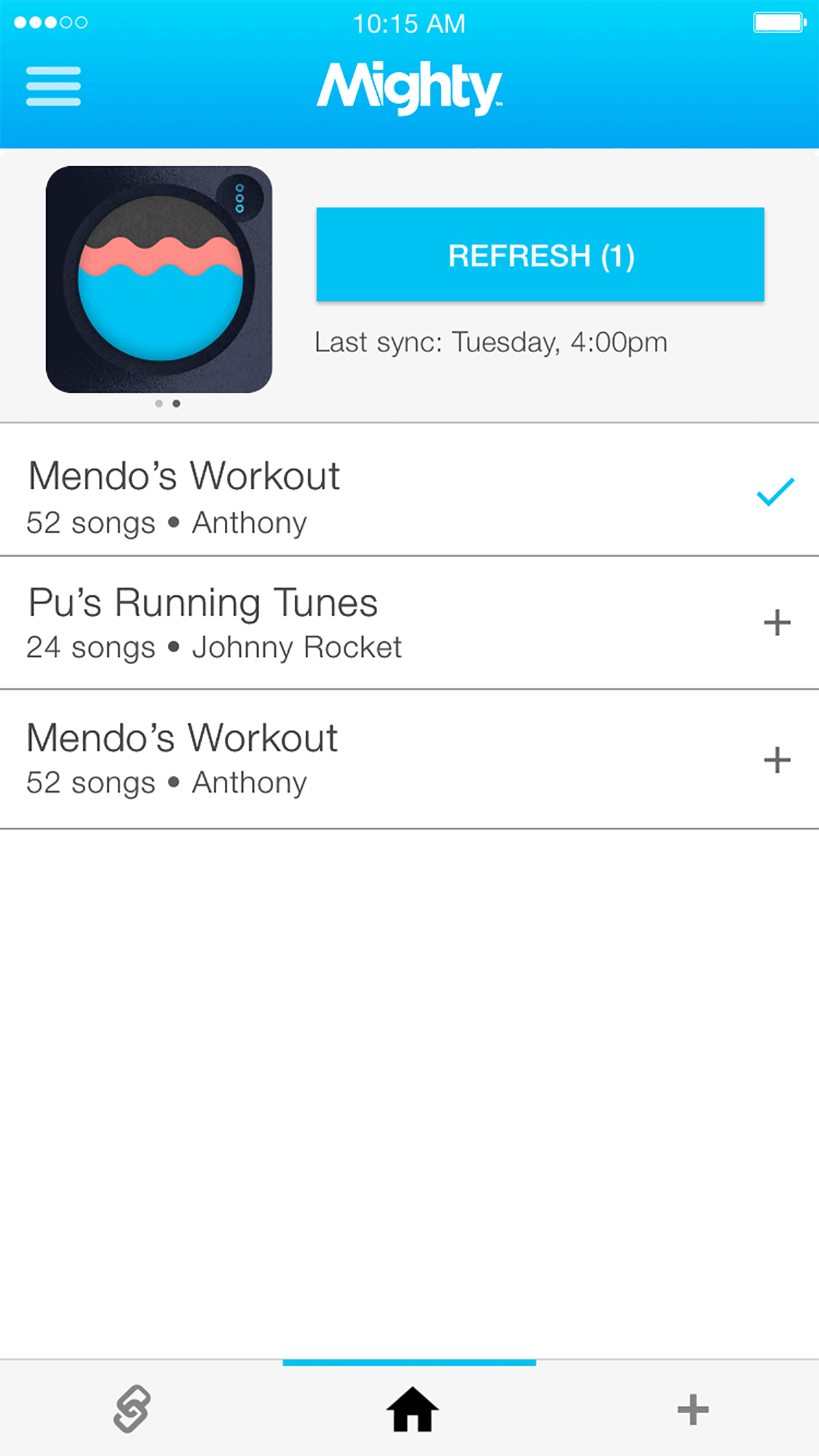
4. Contextual, on-screen information that helps you connect, sync, and get moving.
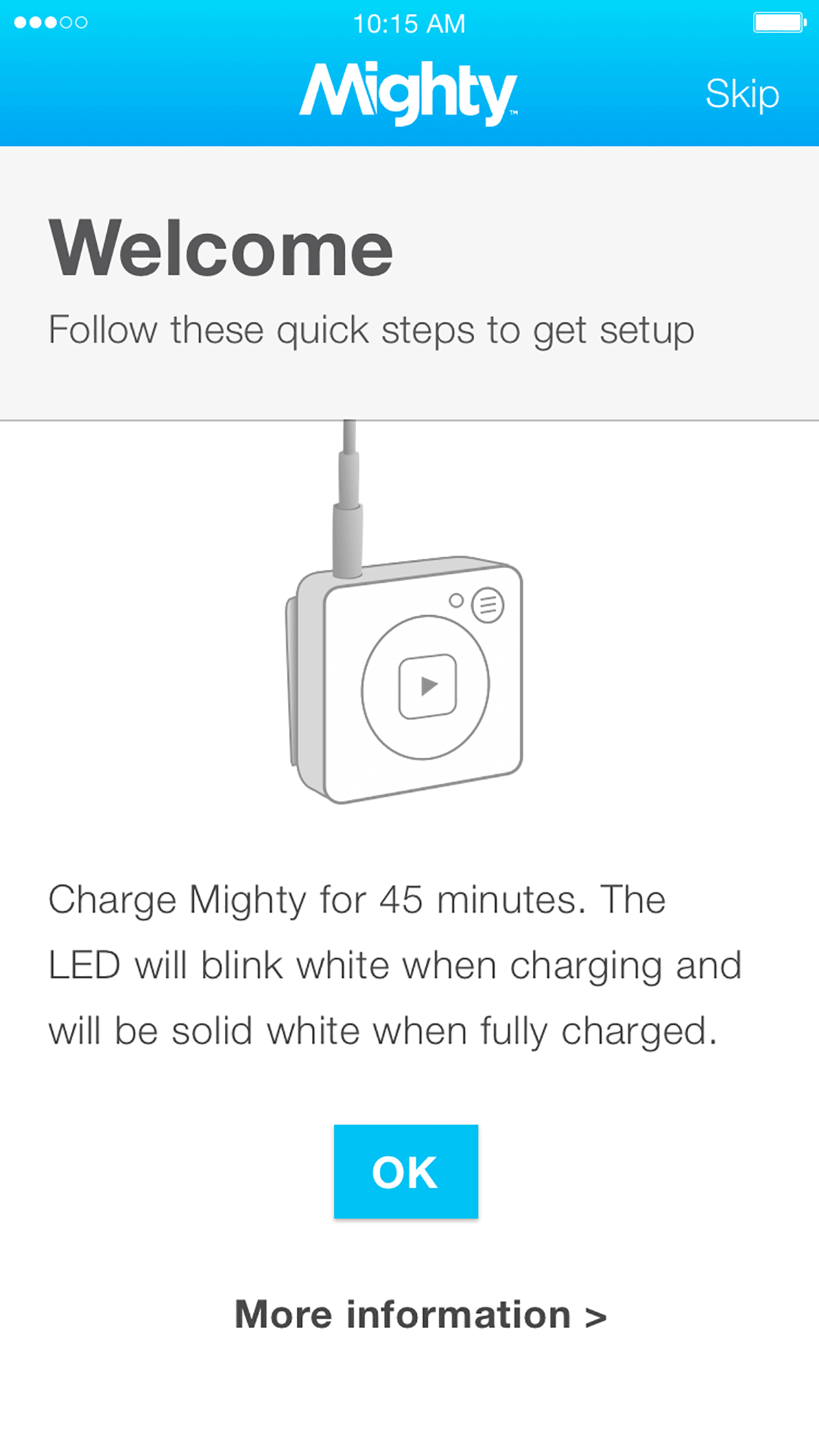
The Biggest Mighty Firmware Update Ever
We incorporated a ton of user feedback and focused on stability and connectivity.
1. Stronger connection between Mighty and the app. Minimal dropouts (if any) during the syncing process.
2. Enhanced compatibility with Bluetooth accessories. We have not found a Bluetooth accessory that does not pair with Mighty.
3. Improved Bluetooth playback quality and range. No more interruptions with Bluetooth accessories when you need Mighty the most.
4. A number of significant bug fixes. Continuing to squash those bugs.
The software that controls Mighty’s connection to Bluetooth accessories has been re-written (and improved!). Bluetooth accessories that were previously paired to Mighty will need to be re-paired after the firmware update is complete. To re-pair, put your accessory in pairing mode, open the Mighty app, go to the Bluetooth screen, then swipe down to initiate a search.
HOW TO INSTALL
We recommend updating Mighty's firmware and the mobile app at the same time for an optimal experience.
1. Update Mighty’s firmware: Plug your Mighty into a charger, connect it to the app and give it a WiFi connection, then follow the on-screen prompts. If you don’t receive a prompt, navigate to the Home tab and click the hamburger menu (top left). Then click “Software Update”. You should be updating to firmware version 1.94 or 1.96. Those firmware versions have the same fuctionality but work on slightly different versions of the Mighty player.
2. Update the Mighty mobile app: Go to the App Store or Google Play and click “Update” next to the Mighty logo. You should be updating to iOS version 2.8 or Android version 2.22.
If you have any questions about the update process, please visit our Support Center or email us at heyo@bemighty.com. We’re here to help.
PREVIOUS RELEASE: 1.65
Android App Version: 0.67 Build 69
iOS App Version: 2.1 Build 10
NOTE: You must update both your Mighty mobile app and your Mighty player in order for the new software to work correctly.
SO WHAT'S NEW?
Now with Podcasts
How to: Follow a podcast series from your Spotify desktop or mobile app. Once you’re following a podcast series in Spotify, you’ll be able to find it in the Mighty app. Navigate to the Music tab (bottom center), click “Browse,” then tap the “Podcasts” menu item. Click into the podcast series of your choice, select the episodes that you want to sync, then tap the “SYNC” button.
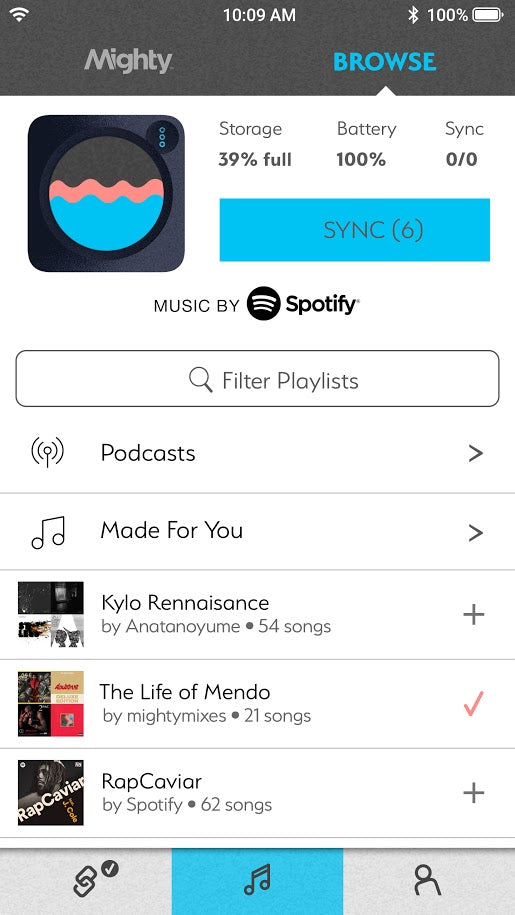
New Content from Spotify
Mighty now supports easy access to playlists that Spotify made just for you, including Discover Weekly, Release Radar, and Your Time Capsule.
How to: Navigate to the Music tab (bottom center), click “Browse,” then tap the “Made For You” menu item. Select any of the playlists that Spotify made just for you, then tap the “SYNC” button.
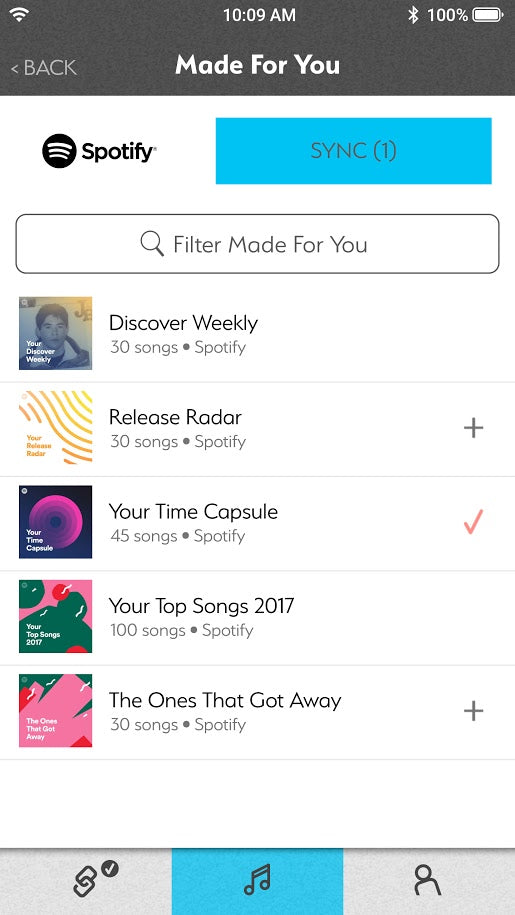
Fast forward your Mighty
You can now fast forward through your songs and podcasts. When fast-forwarding through a podcast, Mighty will speak how many minutes you’ve progressed into the podcast to make skipping through longer content more user friendly.
How to: Hold the fast forward button on your Mighty for at least one second and you will hear a series of bleeps (for music) and voiceovers (for podcasts) to denote that the fast forwarding is in progress.
Last playback position
Mighty now remembers your last playback position and will resume from that spot when you toggle through your playlists and podcasts. Mighty also remembers playback position after you power off and back on.
How to: How to: Simply use the Playlist Selector button to navigate through your playlists and podcasts and Mighty will remember your last playback position automatically.
HOW TO INSTALL
NOTE: You must update both your Mighty mobile app and your Mighty player in order for the new software to work correctly.
1. Update the Mighty mobile app: Go to the App Store or Google Play and click “Update” next to the Mighty logo. You should be updating to Android app version 0.67 Build 69 or iOS app version 2.1 Build 10.
2. Update Mighty’s firmware: Plug your Mighty into a charger, connect it to the app and give it a WiFi connection, then follow the on-screen prompts. If you don’t receive a prompt, navigate to the User tab (bottom right) and click “Software Update”. You should be updating to firmware version 1.65.
KNOWN ISSUES
- You must update to the latest version of the mobile app in order to use Mighty’s latest firmware. Mighty will not work with older versions of the app.
- If syncing one podcast episode, sync progress bar will show 0% until the episode is synced then transition directly to 100%.
- Last playback position is not remembered on playlists that have shuffle mode enabled. This will be fixed in an upcoming release.
If you have any questions about the update process, please visit our FAQ or email us at heyo@bemighty.com. We’re here to help.
PREVIOUS RELEASE: 1.44
We’re excited to announce our first software update of 2018. This release increases firmware and mobile app stability and sets the foundation for exciting new features that will be released in the coming months. It also incorporates a new version of the Spotify software that runs inside Mighty.
WHAT'S NEW
Enhanced stability
Bug fixes - including support for all Bose wireless headphones
New version of Spotify SDK
Faster sync speeds
Updated mobile app structure
INSTALLING THE UPDATE
Firmware: To install the update, please plug your Mighty into a charger, connect it to the app and give it a WiFi connection, then follow the on-screen prompts. If you don’t receive a prompt, navigate to the User tab (bottom right) and click Software Update.
Mobile App: Go to the App Store or Google Play and click Update next to the Mighty logo.
PREVIOUS RELEASE: 1.0
Mighty is proud to announce the release of software version 1.0. We have been working hard on this one for the past 4 months to give you new features that will enhance, improve, and expand the capabilities of your current Mighty.
WHAT'S NEW
1. Shuffle Mode Shuffle the order of songs in a playlist
How to use: Press and hold the Playlist Selector button for three seconds to toggle on/off
2. Repeat Mode Repeat the playback of songs in a playlist
How to use: When shuffle is on, repeat is also on. When shuffle is off, repeat is also off.
3. Stay FreshAutomatic refresh of all playlists currently synced to your Mighty
How to use:
1. In the app, navigate to the User tab (bottom right), click Stay Fresh, and turn Stay Fresh on
2. Plug your Mighty into a charger at night
3. Make sure your Mighty has a WiFi connection (Mighty will automatically reconnect to the last network you connected to)
4. Auxiliary Cord Support Repeat the playback of songs in a playlist
How to use: When shuffle is on, repeat is also on. When shuffle is off, repeat is also off.
5. Low Power Mode Increased battery life during wired playback
How to use: Enabled by default
6. Refresh Individual Playlist Ability to refresh an individual playlist as opposed to having to refresh all playlists at once
How to use: Navigate to the Music tab (bottom center), use the radio buttons to select the playlists that you want to refresh, then click the Refresh button above
7. Stop Sync Ability to stop a sync in progress
How to use: During a sync, click the Stop Sync button
8. Factory Reset Restore your Mighty to factory settings (helpful if giving Mighty to someone else)
How to use: How to use: Navigate to the User tab (bottom right) and click the Factory Reset button